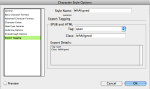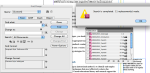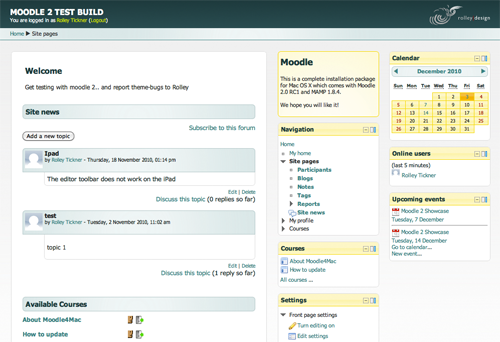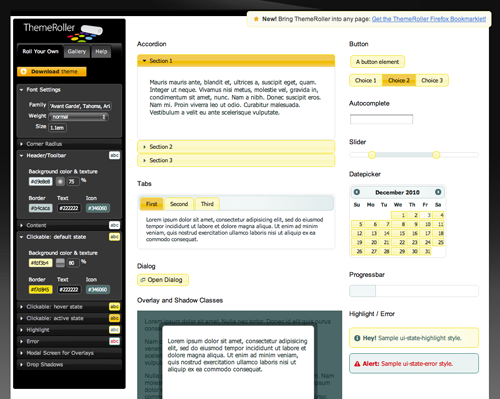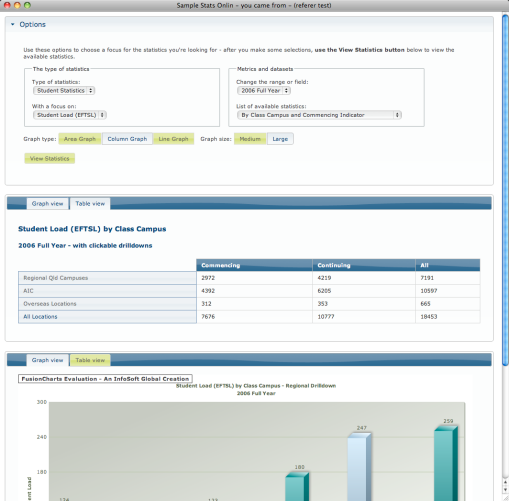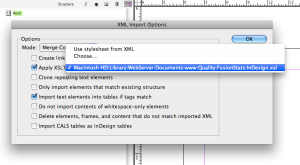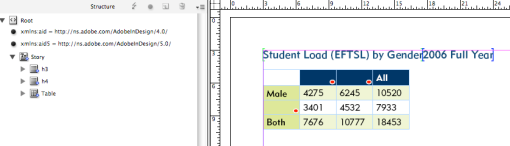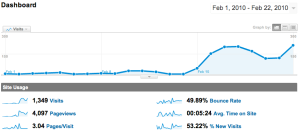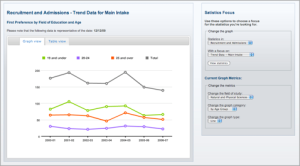I’ve got one massive gripe with InDesign CS5.5 and it’s ePub exporting. It’s not specifically the ePub export, but also the half-done Export Tags options as well.
If you’re a CS5.5 user you would have probably noticed that you can specify tag export options for character and paragraph styles. It’s excellent, and is a massive help for producing ePub docs from InDesign. Especially if you’re writting your own CSS for your ePubs, but once you bring tables and objects in to the document, InDesign drops the ball big time.
The problem
CS5.5’s massive failure is that you can’t seem to add export tagging to table, cell or object styles in InDesign; and what’s worse is that the ePub you export will use a new class name for every table or div (which was an object in your InDesign doc). This defeats the purpose of adding a class altogether, it’s as if InDesign logic treats adding classes like it does adding IDs (in HTML/CSS, IDs have to be unique whereas classes don’t).
So; for example, in my case I have several docs to my Book; each document has different types and amounts of tables. These tables are for completely different things and I need them styled differently. Even though in InDesign I’ve used totally different table and cell styles, the ePub will append an incremental digit on the end of each class name for each table!!!!
This is what you would expect InDesign to do:
<table id="table-1" class="Basic-Table"> etc </table> <table id="table-2" class="Basic-Table"> etc </table> <table id="table-3" class="Fancy-Table"> etc </table>
But instead, it does this: (note the -1 and -2 after the class name… tisk tisk)
<table id="table-1" class="Basic-Table-1"> etc </table> <table id="table-2" class="Basic-Table-2"> etc </table> <table id="table-3" class="Fancy-Table-1"> etc </table>
And again, I need to re-iterate, this is only really a problem if you’re attaching your own CSS to the ePub; because when InDesign generates the CSS for you it actually creates ALL THOSE CLASSES, which is pretty stupid really but at least it works. The shortcoming overall is that you also just can’t do as much unless you really DO write your own CSS for the ePubs, and also, who the hell really wants to have to unpack, edit, and repack their ePubs if they’ve got a workflow of hundreds of books to do? Not me, and not a lot of other people!
A partial fix
So, you can imagine where all this leaves me. CSS3 can help! But, again, this is really disappointing, only iBooks on Apple devices will render this properly, if you’re using Adobe Digital Editions or Aldiko eBook reader or anything else on the Android, it doesn’t work. By using CSS3 you can capture the tables still and apply styles to them like this:
table[class^="Basic-Table"] { styleshere }
table[class^="Fancy-Table"] { styleshere }
No real solution, yet
So, the short of it is, if you want to style up tables and objects, and have them display correctly on Adobe Digital Editions or Aldiko etc, then you either have to wait for:
- the eBook reader companies (except Apple who have owned everyone) to get their eBook apps to render CSS3 like the above; or
- Adobe to release a patch or upgrade to add Export Tagging to tables and objects, which would then let you specify a static class name for tables and divs.